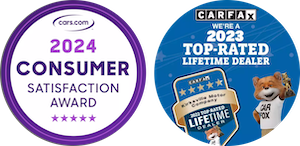Modern Chevrolets come with an infotainment system that provides motorists with a combination of entertainment and information. The Chevrolet Infotainment 3 system, found on newer Chevrolet models, has an easy-to-use and versatile touch-screen interface for accessing apps and navigation. This infotainment system offers connectivity options for Chevy vehicles such as Apple CarPlay and Android Auto.
While it may seem daunting to set up, use, and update your Chevrolet Infotainment 3 system, this comprehensive guide from our team at Kirksville Motor Company in Kirksville, MO, will help. We highlight the latest Chevy infotainment features and walk you through the setup and updating process so you can enjoy using these advanced Chevrolet technology features.
Easy Setup for Your Chevrolet Infotainment System
The advanced Chevrolet Infotainment 3 system allows you to control apps, music, navigation, climate controls, and more.

Introduction to the Infotainment System
Chevrolet models from 2017 to 2019 came with an infotainment system called Chevy MyLink. In models 2019 and newer, Chevrolet equipped its vehicles with an updated version called the Chevrolet Infotainment 3 system. Key features of this system include:
- Music and radio controls.
- Navigation, directions, and maps.
- Wi-Fi connectivity.
- Vehicle performance and update alerts.
- Traffic alerts.
- Climate control.
- Voice control.
- Hands-free calling and messaging.
Initial Setup
To start using the Chevrolet Infotainment 3 system, follow these steps:
- Press the infotainment power button if the infotainment system doesn't boot up automatically when you start your vehicle.
- Find options for navigation, phone connectivity, music, and more on your home screen.
- Connect your smartphone to the infotainment system with a USB cable or wirelessly if your Chevrolet has this feature. This will connect to Apple CarPlay or Android Auto, and the apps on your phone will appear on the infotainment touch screen.
- Enable Bluetooth to make and receive calls and messages.
- Customize the home screen by moving icons where you want them or personalizing your profile and settings.
- Accept the terms of use.
Key Features of the Infotainment System and How To Use Them
The Chevrolet Infotainment 3 system offers a wide range of features for entertainment, vehicle data information, and directions.
Navigation and Maps
The infotainment system's navigation helps you get to your destination safely and stress-free. To access the navigation system, tap the navigation icon, which will display a map and show you where you're at. You can pinch and zoom in or out or use voice commands to direct and guide you to the destination. This system also displays real-time traffic, traffic events, and traffic alerts. Additional icons in the navigation system show fuel, restaurants, parks, coffee shops, and others.
Entertainment Options
Entertainment options can help enhance your driving experience, whether you're listening to music, sports, news, or audiobooks. You can listen to your favorite playlists through Apple CarPlay or Android Auto and your favorite stations on Spotify, Pandora, iHeartRadio, or SiriusXM satellite radio. Those riding in the back of select Chevrolet vehicles can enjoy rear-seat entertainment through wired or wireless headphones.
Voice Commands and Hands-Free Operation
Voice commands and hands-free operation help you stay focused on the road by avoiding taking your hands off the wheel or eyes off the road. Under the settings icon, you can go to Audio and Voice and customize which apps you want voice commands for, as well as the audio levels. To activate this feature, press and hold the Push-to-Talk button on the steering wheel.
Troubleshooting Your Infotainment System and How To Update It
While your Chevrolet Infotainment 3 system works flawlessly when set up properly, you may occasionally run into issues that you can easily fix. One of the best ways to ensure the system works seamlessly is to update the software when needed.
Common Issues and Quick Fixes
If you can't connect with Apple CarPlay or Android Auto, go to the audio settings and be sure to enable both apps. Sometimes, you'll see a black screen, which may mean a wire is loose or a fuse is broken. Your dealer should be able to fix the black screen issue.
Keeping Your System Updated
To update the Chevy infotainment system, go to your settings and press System, then Software Updates. If you're prompted to update the system, connect it to Wi-Fi from your home or the vehicle's hotspot, then start downloading. You can drive while the system is upgrading the software, but you can't use the system. Once you return home and park your Chevrolet, you'll be prompted to install the update, typically taking less than 20 minutes to complete.
Maximizing Your Chevrolet Infotainment Experience
You can personalize your profile settings, including entertainment systems, points of interest, preferred climate settings, privacy, and navigation. From the home screen, go to settings and research the various options for customizing the infotainment system. Features include setting up multiple profiles, audio controls, Teen Driver settings, and more. You can also get valuable tips and information from others who use the Chevrolet Infotainment 3 system by researching and engaging with Chevrolet's online community.
Chevrolet Infotainment System FAQ
Chevrolet owners often ask these common questions.
Are Chevy MyLink and Chevy Infotainment 3 the Same Thing?
They're the same infotainment system. Chevrolet equipped the first MyLink infotainment system in the 2017 models, and in 2019, the company changed the system's name from Chevy MyLink to Chevrolet Infotainment 3 with upgraded features.
Can I Upgrade My Older Chevrolet MyLink to the Chevy Infotainment 3 System?
The process of updating the two infotainment systems differs. Contact us to discuss the process of updating Chevy MyLink to the Chevrolet Infotainment 3 system.
Chevrolet Infotainment 3 Enhances Your Driving Experience
From help with navigation to entertainment features, Chevrolet's infotainment system enhances your driving experience. Chevrolet made using the infotainment system easy and enjoyable, allowing you to quickly find apps, audio, navigation, and important driver information needed. Whether you're using maps and voice-controlled navigation or listening to your favorite audio, you'll enjoy your journey more with Chevrolet's sophisticated infotainment system.
Learn More About the Features of the Chevrolet Infotainment System
If you need assistance with your Chevrolet infotainment system, whether setting it up or updating it, our team at Kirksville Motor Company in Kirksville, MO, can help. Contact us today with any questions you have about Chevrolet's infotainment system or key features of our new Chevrolet vehicles. We also carry an extensive inventory of used Chevrolets and other top-name auto brands.